Chromebooks: Are They Worth Your Time?
At first, I was opposed to the idea of a Chromebook. I’ve been a power user for decades and demand a lot from any computer I use. But, an interesting cross between a stylish Macbook and an expensive child’s toy, the Toshiba Chromebook 2 has changed how I see these internet-only devices.
If you’ve been curious about the Chromebook, or if you’ve written them off as an under-powered low-end laptop, this is a post you will want to read!

I’ve always been a power user. I play games, listen to music, and sometimes watch movies, all at the same time. I want a Ferrari under the hood. I need the big engine, the high performance tires and the hand-sewn leather seats to complete the package.
I’ve built computers and wired home networks. I know the difference between memory and RAM, and I’m around computers enough to tell the subtle speed differences between a 5400 and 7200 rpm hard drive.
When I first heard about the Google Chromebook, I worked at Dell. These new devices were undercutting our low-end laptops by 50% and we were losing business at every turn. Though our arguments against the Chromebook were valid, they weren’t enough.
Things like corporate image, manageability, offline access to documents and device tracking were important to our clientele. But so was money.
Fast forward four years and I’m no longer at Dell. I’m building an online business with clients around the globe. And, I’m not trying to manage thousands of computers across an organization-wide work-group. I’m just trying to manage a handful. Or fewer.
I run a small business but I use my computer every day and rely on it for almost everything. Whenever I shop for new hardware, I know I’m going to spend $1200 to $2200 to get what I need. So, the main question I had when looking at a super-low-end laptop was,
Can I run my business from a $329 Chromebook?
First Impressions
At first glance, the Toshiba CB35-B3340 Chromebook 2 is a sleek little beast. If you set it next to a Macbook Air and removed the Intel sticker, you might get the two confused. Coming from a Dell XPS 12, I wanted something that looked great as well as performed well. Like a Ferrari.
Yes, I still use, and love, my XPS 12. That system is a workhorse and we’ll get to that in a minute.
So, when I first saw the Chromebook I was impressed. However, when I picked it up, well, that’s a different story. To save costs, most Chromebooks are plastic. Where I notice this the most is on the bottom of the unit. It feels… cheap. My XPS 12 has a carbon fiber and aluminum body and the difference between the two systems is noticeable.
Design and aesthetics aside, for under $400, the Toshiba Chromebook 2 gives a solid first impression. The keys are responsive, the track pad feels great, and the 1080p screen is bright and clear. By the way, if you’re shopping for a new system, the 1080p screen is a must.
Being the tech guy that I am, I also looked at available ports. This model of Chromebook (CB35-B3340) comes with one USB 2.0 and one USB 3.0, an SD card slot, an HDMI output and a combined mic/headphone jack. It’s kinda annoying that the ports are split between the right and left sides. It would have been nice to at least had both USB ports together, but, I have yet to use or need either one.
While at the store, I borrowed a Logitech Unifying receiver from a Window’s computer on demo. I plugged it into the USB port on the Chromebook, and the mouse worked immediately.
Another quirk I immediately noticed was the keyboard on the Chromebook. Gone are the function keys you’ll find on a traditional laptop. They’re replaced by forward, back and refresh buttons for the browser, maximize and Window-view keys, buttons to adjust screen brightness and finally three to adjust volume. Not a big deal, but an interesting omission.
I also noticed a few keys that could have found a way onto the full-sized keyboard. The DELETE and CAPS LOCK keys are gone, as is the Windows or Command keys. The latter are understandable, but, as a writer, I feel like the missing DELETE key was a terrible loss. Have no fear! Google thought of (almost) everything and those keys are just tucked behind an Alt+backspace and Alt+search combo.
The last major thing I noticed was the lack of a right-click. In the Windows ecosystem, where Google grew up, right-clicking is part of every day life. Again, not to worry, simply tapping the touch pad with two fingers at the same time will give you what you need. Just make sure those two fingers are on the same hand and touching one another.
All in all, the Toshiba Chromebook 2 is an impressive machine to look at. The screen is great for movies and spreadsheets and the keyboard works just fine for writing blog posts like this one from the back porch. The WiFi is solid and easy to connect, and the system is light enough to not hinder you on the go. If you’re already using the Chrome browser on your computer or an Android phone, a Chromebook will feel like an extension of tools you already use.
Using Microsoft Office with Chromebooks
Love’em or hate’em Microsoft has some of the best software applications around. Instead of losing ground to Google Docs and other online editors, Microsoft integrated Office into the web browser. Since I do everything in Word, PowerPoint, and Excel, I was a little hesitant to go with a Chromebook which favors Google’s tools.
Lucky for people like me, there’s a simple, if somewhat annoying, workaround. By downloading each “App” individually from the Chrome Web store, you can get most of the functions you need right in your browser. Just double-click the file you want and when it opens in your browser, select “Edit in Word Online” or Excel, etc.
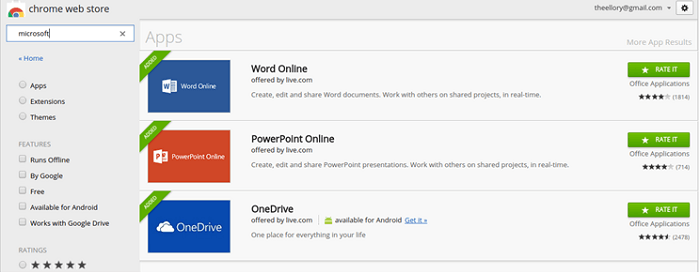
To take it one step further, and make things more seamless for those of us heavily involved with Microsoft, you should download the OneDrive App. In case you’re aren’t familiar, OneDrive is Microsoft’s cloud storage service similar iCloud and Box. Once you’ve done that, making the switch to a Chromebook is fairly simple.
Things the Chromebook Does Well
There are many things at which the Chromebook excels. Anything you currently do in your web browser you can do on a Chromebook.
Streaming music and movies?
Not a problem. Google’s Play Music, Pandora, Amazon’s Cloud player and other streaming services work perfectly. As I write this I’m listening to music streamed from my library via Amazon. Other services should have no problem.
Netflix also works like a charm, as it should. The device can also stream wirelessly to any Chromecast device or play video through the built-in, full-size HDMI port.
Writing, Web Design and Email?
Also, not a problem. Though the Evernote App is awful, the web version works great. The Hemingway App, another one of my favorite writing tools, is already web-based and works like a dream.
One thing I was very concerned about was being able to use OptimizePress. Since it runs as a pop-up inside WordPress, Android devices cannot handle the advanced editor. However, the Chromebook handles it just fine.

Again, anything you’d normally do inside of a browser works just fine. Even the advanced email editors I use inside ActiveCampaign work like a charm.
Things the Chromebook Doesn’t Do So Well
As I mentioned, I’m a power user. On my main system, I record and edit audio with Audacity. I record webcam video with Logitech software and my screen with Camtasia, and use Camtasia to edit that video.
I also host a podcast where I interview guests around the globe using Skype. I use Pamela to record those calls in stereo .wav format
None of those things are possible with Chromebooks. Yet.
Email is also a hassle. Since I don’t use Gmail (I prefer Outlook), it’s somewhat difficult to do email on a Chromebook.
While there is the possibility of connecting my email accounts to Outlook.com, I’ve yet to get it to work. After configuring the setting to work with my mail server, I get a “We can’t connect to Outlook.com right now. Please make sure that you’re connected to the Internet and try again” error every time. While this is probably more of an Outlook/Microsoft error than a Chrome one, it’s still frustrating and killing my ability to do email.
What About Performance?
Battery Life
Chromebooks are not built to be powerhouse computers. That said, they are designed to be workhorses. The third day I had my system, I got 24 hours of battery life out of it before having to charge it again.
Before you rush out and buy this miracle system, let me tell you how I did it.
Right out of the box, Chromebooks are designed to get great battery life. Most units advertise 7-10 hours of continuous use. That’s fairly easy to accomplish given there are no moving parts, very little data to process, and no information to retrieve from a hard drive. Since (almost) everything streams from a server somewhere, all the device has to do is display it on a screen.
To get 24 hours out of my Chromebook I didn’t use it the whole time. I worked on and off, listening to music, streaming Netflix, and working on websites. I never turned the system off, just closed the lid when I wasn’t using it.
Before you flame me for deceiving you, ask yourself this question,
When was the last time your laptop lasted 10+ hours on battery without turning it off?
Here’s the nifty trick that Chromebook has built-in. It has a built-in power-saving mode similar to putting a Windows computer into hibernate.
Here’s what I discovered. When you close the lid on a Chromebook, most things shut down and the wireless shuts off. While this is similar to “sleep” mode, it’s different.
Sleep keeps a Windows computer in a low-power state but keeps the system powered on and connected to an internet connection to receive updates and emails. Hibernate takes what you’re working on, which is stored in memory, and saves it to your hard drive to be available when you come back, and powers the system off. Hibernate is “out-cold”; sleep is awake but barely conscious.
While the Chromebook won’t notify you of new emails and hangout messages when it’s closed, it will as soon as you open it back up. This power-saving mode is pretty cool. In keeping with the “only the basics” goal of the Chromebook, Google stripped out some of the advanced networking and background sync features to give you all-day battery life.
The Chrome OS also does a great job telling you how much time you have left before your battery dies as well as how long until it’s fully charged when it’s plugged in. A really cool feature if you ask me.
Wireless Speed and Connectivity
The speed and performance you’ll get on your Chromebook will depend on the network. At my home office, I have GigaPower by AT&T. With the built-in Wireless AC card on the Chromebook, I got this speed test while working out on my back porch one morning:

As you can imagine, that’s plenty fast. If I used my USB 3.0 to Cat 6 internet adapter, I’m sure I’d pull down about 850 Mbps. Speed isn’t an issue.
Also, the Wireless AC card should connect with all current forms of internet including a/b/g/n. You should be covered.
Other Things I Enjoy
Multimedia
I really like using the Chromebook for movies and music. The 1080p screen is crisp and clear and there isn’t much light bleeding in from the sides. I’m not sure how much credit should be given to Skullcandy, but the speakers sound great too. I can pipe both my pop and piano music really well. There’s also a headphone/mic jack if I wanted to connect my studio headphones.
And, though this isn’t exclusive to Chromebooks but to anything Chrome related, I love being able to hop in and out of video hangouts. Plus, since I’ve connected my Google Voice number, I can take and make business calls directly from the computer.

Portability
Weighing in at right at 3 lbs, the 13.3″ Toshiba CB35-B3340 Chromebook 2 is almost identical in weight and footprint to my Dell XPS 12 Ultrabook with a 12.5″ screen. The Chromebook is slightly lighter, but only by ounces.
Security
Most of the work you do on your Chromebook will be synced and backed up to the cloud almost immediately. Whether you use Google Drive, Microsoft OneDrive, Box, Dropbox or any of the other services out there, your data is secure. Since almost nothing is stored on the device itself, there’s little security risk to a stolen or lost unit.
There is also the option to activate Google’s Smart Lock security which is currently in beta testing. Smart Lock will keep your Chromebook unlocked whenever your synced Android phone is nearby and also unlocked.
The downside is that since the tech works via Bluetooth, someone could get 100 feet away before the computer locks up. That means no leaving your computer unlocked and at the table at Starbucks while you go to the bathroom.
Requiring a password to wake the Chromebook from sleep is an option as well. Good news for those of us with small bladders.
If you trust Google with your email, your phone, your pictures and your other information, you should be able to trust them with your Chromebook.
Manageability
Apple fanatics love to mention how their Apple products just “work.” Well, Apple has nothing on Google. If you’ve been hesitant to get on the Google train because you want your stuff to “work,” it’s time to wake up.
A picture I took on my phone earlier shows up on my Chromebook within minutes. My email is accessible from my PC, then from my phone, then when I go downstairs carrying my tablet, and finally outside where I’m going to work on my Chromebook.
What’s more, when I logged into my Chromebook for the first time, using my Google account, the browser immediately loaded the settings I’ve used for years. My bookmarks, current tabs from the PC upstairs, and even what I was working on, were all accessible on my brand new device. Not bad for a cold system right out of the box. Eat your heart out Apple fanboys.
From a small business perspective, manageability shouldn’t be a problem. And, you don’t need an IT department to set it up.
If you’re going to deploy Chromebooks across your organization, you can add each user’s email address, or only the person’s address whom you’re giving it too, to the system. Choose the “Restrict sign-in to the following users:” option and you’re set. It will look like this:
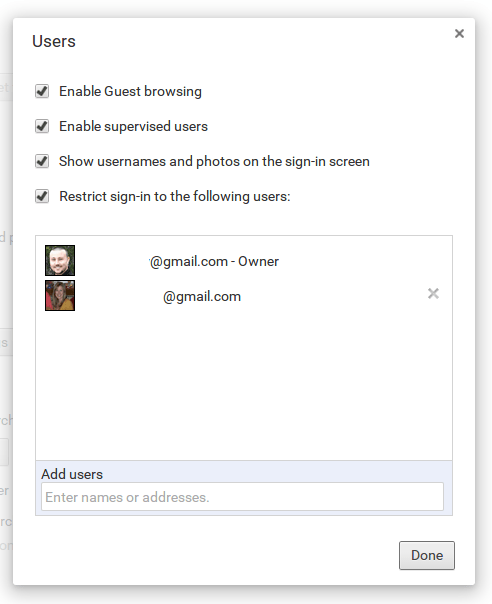
If everyone in your company is on your Google Apps managed email domain, user management shouldn’t be a problem. Plus, when everyone syncs to the cloud, and you own and control access to that cloud, security shouldn’t be an issue.
Annoying Quirks
While the Chromebook is a great device, there are some things that bug me. To give you an as objective opinion and thorough review as possible, I feel like it’s relevant to include these things even if they are “nit-picky.”
No back-lit keyboard – It’s somewhat difficult to use the Chromebook in low-light conditions. The keys are hard to see and without a back-light, it’s hard to navigate the somewhat foreign keyboard.
Missing keys and keyboard shortcuts – As I mentioned above, there is no Delete, Home, End, Screenshot or Function keys. Yes, there are workarounds, but learning those takes valuable time.
Difficult to open – This Toshiba model of Chromebook brings the top and bottom together with no place to grip when trying to open the lid.
No charge status without turning on – There is no charging or status light. There is no way to know if the system is receiving juice without powering it on, logging in, and looking at the settings in the bottom right corner of the screen. NOTE: I later found a tiny red pin light next to the charging plug which turns green when charging is complete. My Dell XPS, which is a premium laptop, has LEDs on the bottom that indicate the level of charge remaining.
Streaming everything from the internet – In theory, a cloud-only device sounds great. Centralized data storage and information accessible anywhere sounds like the way of the future. And it is. However, streaming everything from the web has yet to be perfected, especially for power-users.
Lag – The 4 gb of RAM isn’t enough to catch the tiny bits of lag that I occasionally notice. Switching between apps and typing while a sync occurs in the background are where I notice it most often. It’s not a deal breaker and I doubt most people would even be able to tell when it happens. The rest of the time the Chromebook is smooth and fast.
Light Bleed – While watching a movie with the lights off, I noticed a fair amount of light bleeding in from the bottom part of the screen. About 3″ from the bottom left corner, I saw yellow light spreading upward into the black part of the movie. During lighter scenes, this wasn’t noticeable.
Video calls – Every Wednesday morning I have a Google Hangouts call with one of my mastermind groups. While the camera looks great, the microphone doesn’t sound great. The microphone is very directional; it doesn’t pick up my voice if I’m not looking directly at the center of the screen. And, when it does, my voice is muffled. However, when I plugged in my Audio-Technica ATR2100, the dedicated mic worked perfectly.
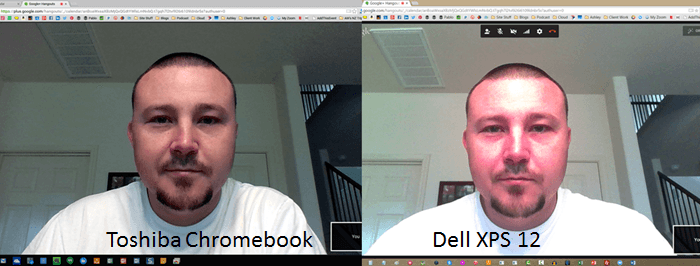
Final Report
I always want to know the final verdict when I read reviews. To buy or not to buy, that is the question. So, to answer your question, I’ll give you a few scenarios.
If you have a powerful desktop or laptop and want to go mobile, buy.
If you are looking for a full laptop or desktop replacement, it depends.
If you want a fully powered mobile workhorse laptop, don’t buy.
If you do any audio or video production and need a device to perform those functions, don’t buy.
If you need more power than a tablet or iPad can provide, and still want the laptop form factor, buy.
If you’re looking for a laptop for your kids or parents, buy.
If most of your work depends on databases and large files, don’t buy.
As you can see, the Chromebook isn’t for everyone. It’s not designed to play beefy games or store a lot of images and other files. However, if you can do most of your work from a browser and want to fully embrace the work from anywhere mantra, maybe the Chromebook is for you.
As for me, I think I’ll stick with it. This $309 investment will let me do about 85% of my work. And, what I can’t do, I can queue up for when I get back to my Ferrari.
Question: Are you convinced? Did you find this review helpful? Is a Chromebook in your future?
